Spacecrafts are always shown in Sci-Fi films. Wouldn't it be cool to see this with the real 3D effects? This tutorial will show you exactly how to do it!
Spacecraft are often shown in film and movies as future technology, especially in 3D environment. The 3D holographic technology has been shown in many sci-fi movies and its use is endless, whether it be in communication, gaming, shopping, and in fact, it will be in all areas in the future. Of course, it may seem far-fetched to think about owning or making holograms with today's technology, either it might still too expensive, or the current technology itself may not work as well as it can be. But don't let that deter you, in this tutorial, we will show you step-by-step how to make futuristic holographic technology with your everyday computer. This is powered by Holo-SDK, a Desktop AR technology.
STEP 1: Download and install Holo-SDK and Unity
Holo-SDK is an augmented reality software development kit (AR SDK) for Unity that allows you to add 3D holographic effects to your normal 2D display with minimum equipment. Download the HoloSDK and get a free license via Holo-SDK. Steps for installing HoloSDK are described at How to install Holo-SDK
If you haven't installed Unity, you can get it at Unity. For the Unity version for HoloSDK, we recommended Unity 2019.3.14 onwards for the best experience.
STEP 2: Get and insert a 3D Spaceship model
1. Download a free 3D model from Sketfab, for this project, we choose X-wing.

Credit: Sketfab
2. After extracting the downloaded file, drag and drop the file into a unity project under the Assets folder (extract the file in Window Explorer and then drag it to a Unity project).

STEP 3: Download and insert Hologram Shader
1. Download Hologram Shader at Holographic Shader. Hologram shader package is a simple shader made in Unity which has many shaders and custom materials that you can modify to object to different effects.

2. Drag all downloaded files (not .meta files) from the HologramShader-master-->Assets to your unity project under the Assets folder.

3. You can change the effects of shaders, lighting, and materials from the Inspector.

STEP 4: Setup Holo-SDK Environment in Unity
1. You can disable HoloOcta since we do not need to move the mouse in 3D. You can disable the HoloOcta by unticking in the Inspector.
2. Disable the Mesh Renderer and Box Collider to make the Holo Screen disappear. By disabling the Holo Screen, you can make the Holo Stage Sunken, so that you can see the depth.

STEP 5: Making Holographic Spaceshift in Desktop AR
1. Add the room to a Scene by navigating to Assets -> Demo -> Models -> room prefab and drag to the scene under the HoloObject. Copy the cube GameObject and paste it in the HoloObject, and then delete the room prefab.

2. Set the cube GameObject to fit the screen in the Inspector. For the cube GameObject to fill the entire screen, check in the Game Window whether it fits.

3. Add the shader to the room by dragging the UVChecker material from Assets -> Demo -> Materials to the cube GameObject.

4. Add the spaceship model to the scene to be under HoloObjects and adjust the model in the Inspector.

5. Change the model shader by navigating to Assets -> Demo -> Materials and drag _Hologram_Rim_Flicker_Blue to the model part

6. Reset after the change, and the shader will be applied to the model.

7. Change the Skybox to None by opening the Lighting tab (Window -> Rendering -> Lighting Settings) and delete the directional light.

8. Create Spotlights to make the lighting similar to a holographic projector.

There you have it, the spaceship with holographic effects. Enjoy!
Get Holo-APP here: https://www.holo-sdk.com/sample-apps
Get Holo-SDK here: https://www.holo-sdk.com Follow us on Facebook: https://www.facebook.com/PerceptionHoloSDK
Follow us on Twitter: https://twitter.com/PerceptionCodes
Follow us on YouTube: https://www.youtube.com/channel/UCsiRcn3XRJQsAUoWmQQH9Rg
Extra tags: #EduTech #HologramComputer #HoloSDK #HoloApp #DesktopAR #VR #AR #MR #VirtualReality #AugmentedReality #MixedReality #ImmersiveTech

Dr. Sirisilp Kongsilp is a Virtual Reality and Augmented Reality expert. He has been working in VR/AR technology for many years including his Ph.D. research. He worked in tech companies and now he brings his passion to develop Desktop Augmented Reality technology at Perception as a founder and CEO of the company. He has been invited to give talks and speeches about entrepreneurship with universities and events.

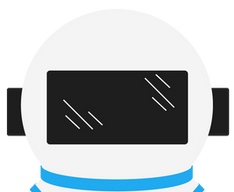
Comments